How Does TYPEFORM Work?
Typeform works by providing users with a drag-and-drop interface that allows them to easily create and customize their online forms. Users can choose from a variety of question types, including multiple-choice, short-answer, and long-answer questions, and can customize the look and feel of their forms to match their branding. Typeform also includes advanced features like logic jumps, which allow users to create personalized user experiences based on the answers provided by respondents.
Once a form has been created, it can be published on the user's website or social media accounts or shared directly with respondents via email or a unique link. Typeform also includes robust analytics features, allowing users to track and analyze responses to their forms in real time.
Is TYPEFORM Free?
TYPEFORM offers both free and paid plans, so it depends on what features and capabilities you need. The free plan, known as the "CORE" plan, provides basic functionality, including unlimited forms, questions, and responses. However, it comes with some limitations, such as the inability to customize the Thank You screen and add custom branding.
The plans and pricing for Typeform are as follows:
• Free plan: unlimited typeforms, 10 responses per month
• Basic plan: $29/month or $290/year for 100 responses per month
• Plus plan: $50/month for 1,000 responses per month
• Business plan: $99/month or $990/year for 10,000 responses per month
• Enterprise Plan: Custom response limits & seats for all your team, VIP support & dedicated outcomes manager, Custom domains & branding, Single Sign-On (SSO), HIPAA, and GDPR compliance.
The decision to use TYPEFORM's free or paid plan depends on your specific needs and budget. However, it's worth noting that even the free plan offers a high level of functionality and is a great starting point for businesses or individuals looking to create engaging online forms.
How To Get Started With TYPEFORM?
1. Create a Typeform account
To get started with Typeform, you'll need to sign up for an account on their website. You can sign up using your email address or by connecting your Google or Facebook account.
 |
| Create a Typeform account - TYPEFORM |
2. Choose a template or start from scratch
Once you're signed in, you can choose to start from a blank form or use one of the many templates available on the platform. Typeform offers a wide range of templates for different types of forms, including surveys, quizzes, contact forms, and more.
.gif) |
| Choose a from - TYPEFORM |
3. Customize your form
Once you've chosen a template or started from scratch, you can customize your form to fit your needs. Typeform has a user-friendly interface that allows you to add questions, change the design, and customize the form in various ways.
 |
| Customize & Design your Form - TYPEFORM |
4. Preview and test your form
Before publishing your form, it's important to preview and test it to ensure that it looks and works the way you intended. Typeform makes it easy to preview your form and test it in real time.
 |
| Preview and Test your Form - TYPEFORM |
5. Publish your form
Once you're happy with your form, you can publish it on your website, social media, or other platforms. Typeform provides various options for publishing and sharing your form, including embedding it on your website, sharing it via email, or sharing a link to the form.
 |
| Publish & Share your form - TYPEFORM |
6. Analyze your results
Once your form is live, you can track and analyze the responses using Typeform's analytics features. These features allow you to see how many people have responded to your form, view individual responses, and analyze the data in various ways.
Tips and Tricks for Creating Beautiful and Professional Forms with Typeform
If you're looking to create beautiful and professional forms that stand out from the rest, here are some tips and tricks to help you get started with Typeform:
1. Choose the Right Template
Choosing the right template is a crucial step in creating a beautiful and professional form with Typeform. It helps to set the tone and overall design of your form. Here are some tips to help you choose the right template:
►Consider the purpose of your form
Before you start browsing through templates, think about the purpose of your form. Are you collecting feedback? Conducting a survey? Gathering contact information? Typeform offers templates for various purposes, so it's important to choose the one that suits your needs.
►Look for templates with a similar theme
If you have an existing brand or website, it's a good idea to choose a template that aligns with your brand's overall look and feels. This can help create a consistent user experience and build trust with your audience.
►Check the layout and design
The layout and design of a template can have a significant impact on the user experience. Make sure the template you choose has a clear and logical flow, with a design that is visually appealing and easy to read.
►Consider the level of customization
Some templates may offer more customization options than others. If you have specific design requirements or branding guidelines, it's important to choose a template that allows you to make the necessary customizations.
►Test the template
Once you have chosen a template, test it out by filling it out as if you were a user. Make sure that the questions and instructions are clear and easy to understand, and that the overall experience is seamless.
By following these tips, you can choose the right template for your Typeform and ensure that it looks professional and meets your needs.
2. Customize Your Design
Customizing the design and layout of your Typeform is a crucial step in creating a beautiful and professional form. Typeform offers a wide range of customization options to help you make your form stand out and fit your brand's image. Here are some tips to help you customize your design effectively:
►Choose a color scheme that matches your brand
You can customize the color scheme of your Typeform by choosing from a variety of pre-set color schemes or by selecting your own custom colors. Selecting colors that match your brand's color palette will make your form look more professional and consistent with your overall brand image.
►Add your logo
Including your logo in your Typeform is a great way to reinforce your brand's identity and make your form look more professional. You can easily add your logo to your Typeform by uploading it to the form builder.
►Choose the right font
Typeform offers a variety of font options to choose from. Selecting a font that matches your brand's typography will help your form look more professional and consistent with your overall brand image.
►Use images and videos
Including images and videos in your Typeform can help make your form more engaging and visually appealing. You can add images and videos to your form by uploading them directly to the form builder or by embedding them from external sources like YouTube or Vimeo.
►Adjust the layout
Typeform allows you to adjust the layout of your form by changing the placement of questions, images, and videos. Experiment with different layouts to find the one that works best for your form and helps to enhance the user experience.
By following these tips, you can customize the design and layout of your Typeform to create a beautiful and professional form that fits your brand's image.
3. Add Interactive Elements
Adding interactive elements to your Typeform is an excellent way to engage your audience and make your form more appealing and interactive. Here are some tips to help you add interactive elements to your Typeform:
►Use the "Multiple Choice" Question Type
This question type allows you to add multiple answer choices for your respondents to choose from, making it easier for them to answer your questions. You can also add images to your multiple-choice questions to make them more visually appealing.
►Add Images and Videos
Adding images and videos to your Typeform can make it more engaging and interactive. You can add images and videos to your questions, answer choices, or even as stand-alone elements in your form.
►Use the "Statement" Question Type
The statement question type is a great way to get your respondents engaged with your form. It allows you to ask questions that require a yes or no answer or a scale rating from the respondent.
►Add a Progress Bar
A progress bar is an excellent way to keep your respondents engaged and motivated as they complete your Typeform. It lets them know how far they've progressed and how much more they need to complete.
►Use Conditional Logic
Conditional logic allows you to show or hide questions based on the respondent's answers. This helps to make your form more personalized and engaging. For example, if a respondent answers "no" to a question, you can automatically skip to the next question instead of showing them irrelevant questions.
By adding interactive elements to your Typeform, you can create a more engaging and dynamic experience for your respondents, leading to better feedback and results.
4. Integrate with Other Tools
Integrating your Typeform with other tools and platforms is a great way to streamline your workflow and make the most of your data. Typeform offers several integrations with other software and services, such as Google Sheets, Zapier, HubSpot, and Mailchimp, among others.
Here are some tips and tricks for integrating your Typeform with other tools and platforms:
►Connect Typeform to Google Sheets
By integrating with Google Sheets, you can automatically transfer your form responses to a Google Sheet, which can be used to create charts, graphs, and reports. This is a great way to track your data and gain insights into your audience.
►Use Zapier to automate your workflow
Zapier is a tool that allows you to automate tasks between different web apps. By integrating your Typeform with Zapier, you can create automated workflows that save you time and effort. For example, you could create a workflow that sends an email notification every time someone fills out your form.
 |
| Use Zapier with Typeform - THE LOSTOFFER |
►Integrate with HubSpot to manage your leads
HubSpot is a popular CRM platform that allows you to manage your contacts and leads. By integrating your Typeform with HubSpot, you can automatically add new leads to your CRM and keep track of their activity.
►Use Mailchimp to build your email list
Mailchimp is an email marketing platform that allows you to create and send email campaigns. By integrating your Typeform with Mailchimp, you can automatically add new subscribers to your email list and send them targeted campaigns based on their form responses.
►Explore other integrations
Typeform offers many other integrations with various tools and services. Some popular options include Salesforce, Trello, and Slack. Explore these integrations to find the ones that work best for your needs.
By integrating your Typeform with other tools and platforms, you can automate your workflow, gain insights into your audience, and make the most of your data. Experiment with different integrations to find the ones that work best for your needs.
5. Analyze and Improve Performance
Analyzing and improving the performance of your Typeform is crucial to ensure that your form is effective and meets its goals. Here are some tips on how to analyze and improve the performance of your Typeform:
►Use Typeform's Analytics
Typeform has a built-in analytics feature that provides insights into how your form is performing. You can access this feature by clicking on the "Analytics" tab in the form builder. The analytics feature provides information on completion rates, time to complete, and drop-off rates, among other things. This information can help you identify areas where your form may be struggling and make improvements accordingly.
►A/B Testing
A/B testing is a technique where you create two versions of your form and test them against each other to see which one performs better. You can test different elements of your form, such as the headline, questions, and design. Typeform has a built-in A/B testing feature that allows you to create and test different versions of your form. This feature can help you identify which elements of your form are working well and which ones need improvement.
►Collect Feedback
Collecting feedback from your form respondents is an effective way to understand their experience and identify areas for improvement. Typeform allows you to add a feedback question at the end of your form or set up a separate feedback form. You can use the feedback you collect to make changes to your form and improve its performance.
►Optimize for Mobile
More and more people are using mobile devices to access the internet, and this includes filling out forms. It is essential to ensure that your Typeform is optimized for mobile devices. Typeform automatically optimizes forms for mobile, but you should still test your form on different devices to ensure that it is functioning correctly.
►Make Improvements
Once you have analyzed your Typeform's performance, identified areas for improvement, and collected feedback, it is time to make improvements. You can make changes to the form's design, questions, and other elements to improve its performance. It is essential to test the changes you make to ensure that they have the desired effect.
By analyzing and improving the performance of your Typeform, you can ensure that it is effective and meets its goals.
6. Advanced Tips and Tricks
Here are some advanced tips and tricks for designing professional Typeforms:
►Conditional Logic
With conditional logic, you can make your forms even more personalized and relevant to each respondent. For example, you can ask follow-up questions based on the previous answer or skip irrelevant questions. This feature is available in Typeform’s PRO plan.
►Hidden Fields
Use hidden fields to collect data from your respondents without showing them on the form. This can be helpful for tracking where your respondents come from, or for pre-filling answers based on the information you already have.
►Embedding Videos and Images
Typeform allows you to embed videos and images within your form to make it more engaging and interactive. This can be a great way to showcase your products or services or to provide additional information to your respondents.
►Custom CSS
If you have knowledge of CSS, you can customize your Typeform’s design even further. With custom CSS, you can change fonts, colors, and other design elements to match your brand’s style.
►Payment Integrations
Typeform allows you to collect payments within your form through integrations with Stripe, PayPal, and other payment gateways. This can be useful for collecting payments for products or services directly from your form.
By using these advanced tips and tricks, you can take your Typeforms to the next level and create even more professional and engaging forms for your audience.
TYPEFORM Reviews & Testimonials
Discover what people are saying about Typeform! Read on for reviews and testimonials from real users and learn about their experiences with the platform.
""My overall experience with Typeform has been great." I especially like the conditional-jump feature in Typeform based on the answers provided. It adds to the form's customizability, making it feasible to use for various types of target audiences. It also lets one select different questions ranging from ranking, rating, multiple choice, etc., while having options to integrate date, time, payments, etc. Also, the design and layout options available add to the appeal of Typeform and make it aesthetic for a user to interact with. Another positive aspect of Typeform is the summary analysis and insights of the responses, which is easy to integrate with other data analysis tools and gives a quick overview of the results."
"Typeform makes surveys engaging and conversational! We use Typeform in every department of our company. From our marketing department using it to create forms for use by customers to our sales department using it capture leads. We have also used it as a part of various social media contests and give-aways to capture user contact information and contest submissions. Another use of Typeform is for internal communications and questionnaires to our staff."
"Best survey tool for B2B SaaS. I just started using Typeform for my online surveys, and I am very happy with the site. I've noticed a big difference in how my surveys are used and how well they work overall compared to other tools like Google Surveys. One thing I like about Typeform is how easy it is to change the way my surveys look and feel. The platform lets me change a lot of things, which makes it easy to make surveys that are visually appealing, interactive, and interesting to my audience. One thing that makes Typeform stand out is how much more fun and interesting it is than other survey tools"
Success Stories and Case Studies Using TYPEFORM
Here are some success stories and case studies of businesses that have successfully utilized Typeform in their operations:
- Trello: Trello uses Typeform to collect user feedback and improve their product offerings.
- Wistia: Wistia uses Typeform to collect customer feedback and improve their video hosting platform.
- Intercom: Intercom uses Typeform to gather customer insights and improve their communication platform.
- HubSpot: HubSpot uses Typeform to collect data from their website visitors and generate leads for their sales team.
- Teachable: Teachable uses Typeform to collect feedback from their users and improve their online course platform.
- TransferWise: TransferWise uses Typeform to collect feedback from their customers and improve their international money transfer service.
- Shopify: Shopify uses Typeform to collect customer feedback and improve their e-commerce platform.
- Zendesk: Zendesk uses Typeform to collect feedback from their customers and improve their customer service platform.
- Dropbox: Dropbox uses Typeform to collect feedback from their users and improve their cloud storage platform.
- Deliveroo: Deliveroo uses Typeform to collect feedback from their customers and improve their food delivery service.
- Canva: Canva uses Typeform to collect feedback from their users and improve their graphic design platform.
- Notion: Notion uses Typeform to collect feedback from their users and improve their productivity platform.
- Fiverr: Fiverr uses Typeform to collect feedback from their users and improve their freelance services marketplace.
- Framer: Framer uses Typeform to collect feedback from their users and improve their design prototyping platform.
- Buffer: Buffer uses Typeform to collect feedback from their customers and improve their social media management platform.
These businesses have all seen success in their respective industries by utilizing Typeform to gather valuable insights and feedback from their users and customers. By doing so, they are able to continually improve their products and services to better meet the needs and preferences of their audience.
How Is TYPEFORM Different from Google Forms?
Typeform and Google Forms are two popular tools for creating online forms, but they have some key differences in terms of design, functionality, and user experience. Here are some of the ways in which Typeform is different from Google Forms:
Design
Typeform is known for its visually appealing design, which includes customizable fonts, colors, images, and videos. Google Forms, on the other hand, has a more basic design with limited customization options.
User Experience
Typeform creates a personalized user experience through its Logic Jump feature, which allows users to skip questions based on their previous responses. Google Forms does not have this feature.
Mobile Optimization
Typeform is optimized for mobile devices, with a responsive design that adapts to different screen sizes. Google Forms, while mobile-friendly, may not always provide the best user experience on smaller screens.
Integration
Typeform offers a range of integrations with other tools, such as Zapier, Salesforce, and Mailchimp. Google Forms, while it does offer some integrations, may not have as many options as Typeform.
While both Typeform and Google Forms are useful tools for creating online forms, Typeform's focus on design, user experience, and integration options sets it apart from Google Forms.
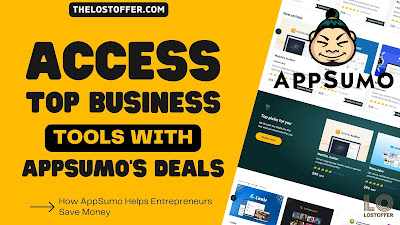 |
| HOW TO GET EXCLUSIVE ACCESS TO TOP BUSINESS TOOLS WITH APPSUMO'S DEALS |
What are the Benefits of TYPEFORM?
There are numerous benefits to using Typeform for creating online forms.
1. User-Friendly Interface: Typeform has an intuitive and easy-to-use interface that allows users to create engaging and visually-appealing forms without any coding knowledge.
2. Customizable Design: Typeform offers a wide range of customization options, including fonts, colors, images, and videos, allowing businesses to create a unique and personalized user experience.
3. Advanced Features: Typeform offers advanced features such as Payment Integration, Custom Thank You Screens, and Hidden Fields, which can be used to optimize your form for your business needs.
4. Personalized User Experience: Typeform's Logic Jump feature allows users to create personalized user experiences by showing specific questions based on the user's previous responses.
5. Analytics: Typeform provides detailed analytics, allowing businesses to track and analyze responses to their forms and gain valuable insights into their audience.
6. Mobile Responsiveness: Typeform forms are optimized for mobile devices, ensuring that they look great and function properly on any device.
7. Integrations: Typeform integrates with a wide range of other platforms, including Google Sheets, Mailchimp, and Zapier, making it easy to connect your form data with other tools.
Typeform provides businesses with a powerful and flexible platform for creating engaging and visually appealing online forms, while also offering advanced features and detailed analytics to help businesses gain valuable insights into their audience.






.gif)
.webp)

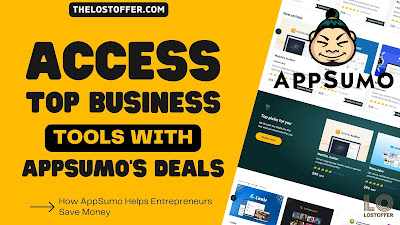


.jpeg)



