How to Use Systeme.io to Build a Successful Online Business
A Step-by-Step Guide to Building a Successful Online Business with Systeme.io
 |
| How to Use Systeme.io to Build a Successful Online Business - thelostoffer |
Are you tired of struggling to build a successful online business? Do you feel like you're constantly spinning your wheels, trying to keep up with the latest marketing trends and technologies? Look no further than Systeme.io, the all-in-one platform for building and growing your online business. In this step-by-step guide, we'll show you how to use Systeme.io to create a professional online presence, streamline your marketing efforts, and generate more revenue than ever before. Whether you're a seasoned entrepreneur or just starting out, Systeme.io has the tools and features you need to succeed in the competitive world of online business. So let's get started and turn your dreams of success into a reality!
What Is Systeme.io?
Systeme.io is an all-in-one online business platform that provides entrepreneurs and small businesses with the tools they need to create and manage their online presence. It offers a range of features, including website creation, sales funnel creation, email marketing, membership site creation, and e-commerce functionality. Systeme.io is designed to be easy to use, with a drag-and-drop interface and pre-built templates that make it simple for anyone to build an effective online business.
How Does Systeme.io Work?
Systeme.io works by providing users with a suite of tools to create, manage, and grow their online businesses. Here's a breakdown of how each of the key features works:
Systeme.io works by providing users with a suite of tools to create, manage, and grow their online businesses. Here's a breakdown of how each of the key features works:
1. Website Building
Users can create a professional-looking website using Systeme.io's drag-and-drop builder. There are various templates and design options to choose from, making it easy to customize your site to your liking.
2. Sales Funnel Creation
Systeme.io allows users to create sales funnels to help convert website visitors into paying customers. Users can easily build their funnels using drag-and-drop templates, and the platform also provides tools for A/B testing and analytics to optimize conversion rates.
3. Email Marketing
Systeme.io offers email marketing tools that allow users to create and send emails to their subscribers. Users can automate their email campaigns, segment their subscribers, and track the effectiveness of their emails.
4. Membership Site Creation
Systeme.io enables users to create membership sites for their businesses. The platform offers a range of tools to manage memberships, including drip content, member management, and payment processing.
5. E-commerce Functionality
Systeme.io also provides users with e-commerce functionality, allowing them to create online stores and sell physical or digital products. The platform offers integrations with major payment gateways, making it easy to accept payments from customers.
Systeme.io's various features work together seamlessly to provide users with an all-in-one platform for building and growing their online businesses.
Systeme.io's various features work together seamlessly to provide users with an all-in-one platform for building and growing their online businesses.
Is Systeme.io Free?
Systeme.io offers both free and paid plans. Here are the different plans and pricing options available with Systeme.io:
1. Free plan
The free plan includes basic features such as building a website, creating a sales funnel, and accepting payments. However, it has a limit of 3 products and 5000 emails per month. It doesn't come with access to priority customer support. Systeme.io's Free plan provides users with everything they need to launch their online business for free, including unlimited storage space and the ability to run an affiliate program.
2. Startup plan
This plan costs $27 per month and includes more features such as email marketing campaigns, custom domain, hosting, and coupons. It allows users to have 10000 emails and unlimited products. The support is limited to email only.- Automation workflows
- Sales funnel builder
- Membership site builder
- Affiliate program management
- Live chat support
- Automation workflows
- Sales funnel builder
- Membership site builder
- Affiliate program management
- Live chat support
3. Webinar plan
This plan costs $47 per month and includes all features of the Startup plan, plus webinar creation features, email reminders, and access to priority support.- Webinar funnel builder
- Automated webinars
- Course Builder
- Gamification options
- Priority support
- Webinar funnel builder
- Automated webinars
- Course Builder
- Gamification options
- Priority support
4. Unlimited plan
This plan is designed for businesses with larger sales and marketing operations. The pricing is $97 per month and it allows users to create an unlimited number of funnels, blogs, membership sites, and email campaigns. The plan also includes unlimited emailing and file storage space.
Systeme.io offers a 14-day free trial for all paid plans, allowing you to test out the platform before committing. So, whether you're starting your business or looking to scale, Systeme.io has a pricing plan that fits your budget and requirements.
.
How to Use Systeme.io to Build a Successful Online Business?
1. Define your Goals
Before you start using Systeme.io, it's essential to have a clear idea of what you hope to achieve with your online business. Are you hoping to sell products, offer services, or create an online course? Knowing your goals will help you choose the right tools and features within Systeme.io to meet your needs.
2. Create a Systeme.io account
To get started with Systeme.io, you'll need to sign up for an account on their website. You can sign up using your email address or by connecting your Google or Facebook account.
3. Choose a Systeme.io Plan
4. Create a Website
One of the first steps to building a successful online business is creating a website. With Systeme.io, you can easily create a website that is both professional and user-friendly.
►Choose a Website Blog template
Select "Blogs" from the dashboard menu. It looks like the list is empty. Now, Click on "Create a blog".
Choose a name for your blog and select a template. Choose a template that suits your business or website's niche. You can customize your website later.Preview the templates before choosing one. After selecting a template, click on "Create".
Systeme.io will create your blog and you'll see a few default blog posts, pages, and categories.
►Customize your websiteYou can customize your blog by going to "Blog settings" where you can change the name, domain, language, and more. You can also duplicate or delete the blog.Use "View blog" to see what your blog looks like, and "Blog layouts" to customize the layout of your blog pages.
►Add content to your websiteTo create a new blog post, click on "Posts" and then "Add new". You can add text, images, videos, and more to your blog post.You can also create new pages and categories by going to "Pages" and "Categories" respectively.After you've created your blog content, use "View blog" again to see the updated version of your blog.
You can continue to create unlimited blog posts on Systeme.io.
►Set up your website's domainYour website needs a domain name to be visible on the internet. You can use a domain name that you already own, or you can purchase one through Systeme.io. To set up your domain name, click on "Settings" and then "Domain Names." Follow the instructions to set up your domain name. In this example, Namecheap. You can use Hostinger, BlueHost, HostGator, or any web hosting provider that you have. The main process is still the same.
►Publish your websiteOnce you have finished customizing your website and adding content, it's time to publish it. Click on the "Publish" button to make your website live on the internet.
5. Set up your Email Marketing
Email marketing is an essential part of any successful online business, and Systeme.io offers powerful tools to help you create effective email campaigns. With this platform, you can create customized email templates, automate your campaigns, and track your results to help you maximize your marketing efforts.
►Proffesional Sender's email address
Systeme.io no longer allows the use of several email addresses that are not associated with a domain name because they may negatively impact the deliverability of your emails. Read more here.Use a professional email address associated with your domain. For example, if your website is www.example.com, it is recommended to use email addresses like: "info@yourdomain.com", "support@yourdomain.com" or yourname@example.com
►Create tags
It is recommended to create Tags before Creating “Email Lists”. Tags are labels that you can use to categorize your contacts based on specific criteria, such as interests or behavior.
To create tags, navigate to the "Tags" tab in the top menu and click "Create a new tag". Give your tag a name and click "Create".
For example, name the Tag “Affiliates” for your Affiliate Marketing Business.
►Create a Contact Manually
Once you've signed in, navigate to the "Contacts" tab in the top menu.
If you don't have a list yet, you can add contacts manually by clicking "Add contact" and filling in their information.
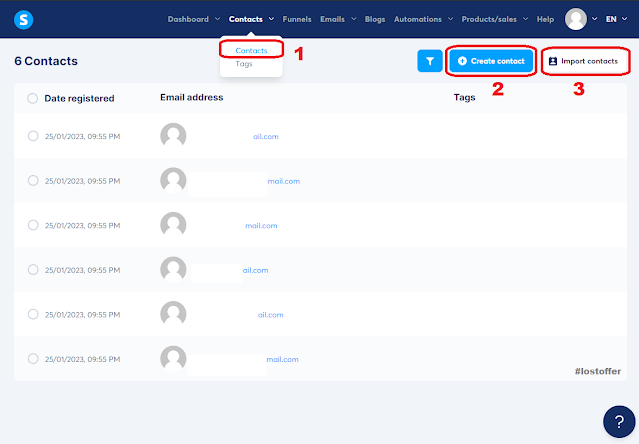
Create a Contact Manually - systeme.io
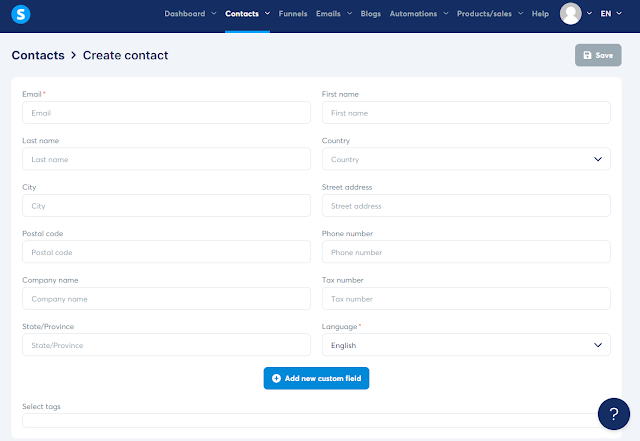
Create a Contact Manually - systeme.io
►Import your Email contacts
If you already have a list of contacts, you can import them by clicking "Import contacts" and selecting the file containing your contacts.
►Collect Email contacts
In case you don't have a list of contacts, you can start Collecting Emails with Systeme.io:
- Go to the "Funnels" section in your Systeme.io account.
- Create a new funnel or edit an existing one to add an email capture form.
- Click on the "Editor" button to open the funnel editor.
- Click on the "Email" button to add an email capture form to your funnel.
- Set the input type to "email" so that people can input their email addresses.
- Click on the "Send Form" button to enable people to sign up for your email campaign.
- If you have a two-step funnel, you can add a specific offer link in the next step. Otherwise, click on "Next Step".
- Click on "Save" to save the changes you made to your funnel.
Now it is time to set an Email Automation, so whenever someone subscribed to your Funnel, they will receive your Email Campaign (we will create it later).
- Go to the "Automation Rules" section in your Systeme.io account.
- Click on "Add Rule" and select "Funnel Step Form Subscribe" as the trigger.
- Choose the email autoresponder campaign that you want people to subscribe to. (We will create that Campaign Later).
- Add also, the Tag you have created before. In our case, “Affiliates” Tag.
- Click on "Save Rule" to save the automation rule.
- Ensure that your squeeze page is placed before your thank you page in your funnel.
- Test your email capture form by adding a random email address to it and submitting it.
- Check to see if the email address was successfully added to your email autoresponder campaign.
- Once you have collected emails, you can continue with the email marketing aspect of your campaign, such as setting up automated emails or sending newsletters.
You can also Automate Email with “Workflow” and “Rules” in the “Automation” section. We will talk about it later.
►Create a campaign
- Click on "Emails" and create a new campaign.
- Name your campaign and save it.
- Click on the name of your campaign and start adding emails.
- Click on "Add an email" to create your first email.
- Fill out the sender name, sender email address, and subject line.
- Use a call to action in your subject line to increase click-through rates.
- Choose "Classic Editor"
- Click "Create" to start working on your email.
- Use the following template to write your first email:
Let them know your name.Congratulate them for opting in.Give them access to their freebie.Let them know how often you'll be sending out emails.Talk about the benefits you'll be covering in future emails.Sign off and use a possible cliffhanger.
- Personalize your email by filling in the template with your own information.
- Set your first email's delay to zero; Delay = 0; so it can be sent immediately once someone subscribes to your Email List.
- Click "Save and Exit" when you're finished.
- Repeat the previous steps to add more emails to your autoresponder sequence.
Once you're finished creating your emails, test your sequence to make sure everything works properly.
►Choose your recipients
In this step, you'll choose who receives your email campaign. You can send it to your entire email list, or you can create segments based on specific criteria, such as location or behavior.
Since we already made a Lead Generation Funnel Before, to collect emails, you can get back and add your campaign to the “Automation Rule” that you already set.
►Schedule or send your campaign
Finally, you can choose to send your campaign immediately or schedule it for a later date and time using Automation.
►Create a Newsletter
In Systeme.io, a newsletter is a regular email that is sent out to your subscribers on a scheduled basis, such as weekly or monthly. It is typically used to share news, updates, and other information with your subscribers. Newsletters are usually informational and don't necessarily have a specific call to action.
While newsletters and campaigns may seem similar, the main difference is that newsletters are generally sent out regularly, while campaigns are targeted and have a specific purpose or goal. Newsletters are a way to stay in touch with your subscribers and keep them engaged, while campaigns are a way to drive sales and conversions.
►Set up email automation and workflows
Create Automation Rules
Automation rules are the simplest feature to automate your business processes. Here's how to create an automation rule in Systeme.io:
- Go to your Systeme.io dashboard and select "Automation" then "Rules" from the main menu.
- Click "Add a Rule".
- Choose a trigger event for your rule. You can select from a variety of options, including tags added and removed, forms subscribed to, campaigns completed, webinar registrations, enrollment in courses and course bundles, new sales, email links being clicked, and pages visited.
- Select the funnel and funnel step you would like the trigger event to come from.
- Create an action for your rule. You can choose to subscribe or unsubscribe from a campaign, add or remove a tag, send emails to specific email addresses, enroll in a course, or use webhooks.
- Add multiple actions for a single trigger if needed.
Build Workflows
Workflows are more complex than automation rules but offer a lot more flexibility. Here's how to build a workflow in Systeme.io:
- Go to your Systeme.io dashboard and select "Workflows" from the main menu.
- Click "Create".
- Give your workflow a name and click "Create" again.
- Select the workflow you want to edit.
- Build your workflow using the visual editor. You can create trigger events, delays, decisions, and actions.
- Trigger events can be things like form subscriptions, webinar registrations, or course enrollments.
- Delays allow you to wait a certain amount of time before the next action is taken.
- Decisions allow you to create different paths based on conditions like tags or contact fields.
- Actions can include subscribing to a campaign, adding or removing a tag, enrolling in a course, or using webhooks.
Use Webhooks
Webhooks are a technical but powerful tool that allows you to communicate with other applications like Zapier. Here's how to use webhooks in Systeme.io:
- Go to your Systeme.io dashboard and select "Automation" then "Rules" from the main menu.
- Click "Add a Rule".
- Choose a trigger event for your rule, such as a form subscription from a sales funnel.
- Select "Sending Webhooks" as your action.
- Use webhooks information to integrate with other applications like a CRM or SMS service.
►Monitor your email campaign performance
- Go to the "Emails" tab in the top menu and click on "Statistics"
- Analyze your data, such as open rates and click-through rates, to see how your campaigns are performing.
- Use this information to make adjustments to your campaigns and improve engagement and conversion rates.
►Continuously grow your email list
- Offer valuable content and incentives to subscribers to encourage them to stay subscribed and share your emails with others.
- Promote your email list through various channels, such as social media and your website, to attract new subscribers.
By following these steps, you can create and send effective email campaigns with Systeme.io.
Learn more with: Email Design Best Practices: The Ultimate Guide and Examples.
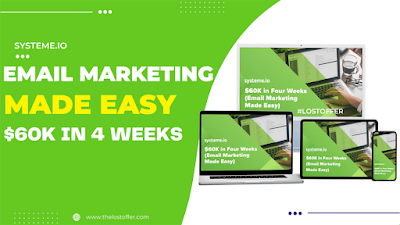.png)
Email Marketing Made Easy $60k In 4 Weeks
►Create tags
It is recommended to create Tags before Creating “Email Lists”. Tags are labels that you can use to categorize your contacts based on specific criteria, such as interests or behavior.
To create tags, navigate to the "Tags" tab in the top menu and click "Create a new tag". Give your tag a name and click "Create".
For example, name the Tag “Affiliates” for your Affiliate Marketing Business.
►Create a Contact Manually
Once you've signed in, navigate to the "Contacts" tab in the top menu.
If you don't have a list yet, you can add contacts manually by clicking "Add contact" and filling in their information.
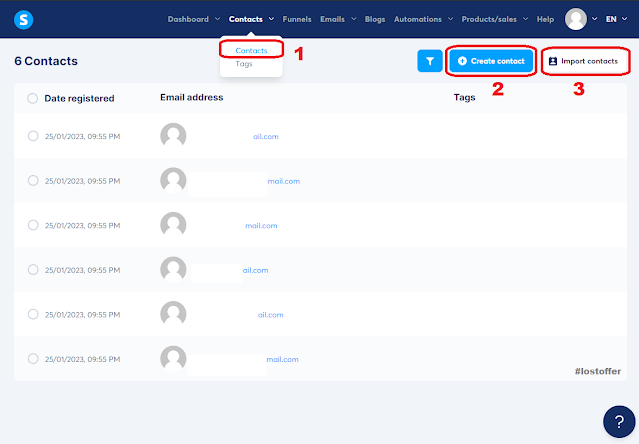 |
| Create a Contact Manually - systeme.io |
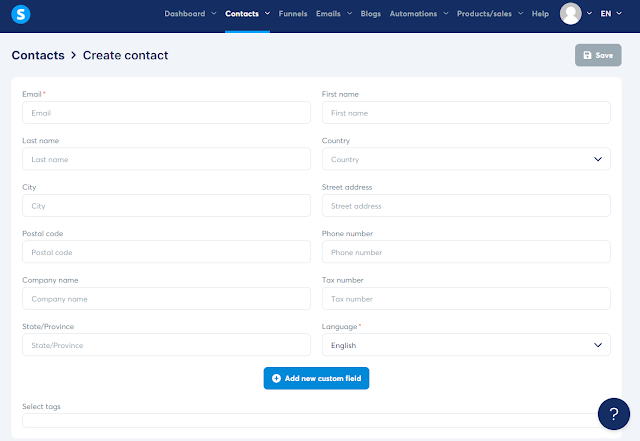 |
| Create a Contact Manually - systeme.io |
►Import your Email contacts
If you already have a list of contacts, you can import them by clicking "Import contacts" and selecting the file containing your contacts.
►Collect Email contacts
In case you don't have a list of contacts, you can start Collecting Emails with Systeme.io:
- Go to the "Funnels" section in your Systeme.io account.
- Create a new funnel or edit an existing one to add an email capture form.
- Click on the "Editor" button to open the funnel editor.
- Click on the "Email" button to add an email capture form to your funnel.
- Set the input type to "email" so that people can input their email addresses.
- Click on the "Send Form" button to enable people to sign up for your email campaign.
- If you have a two-step funnel, you can add a specific offer link in the next step. Otherwise, click on "Next Step".
- Click on "Save" to save the changes you made to your funnel.
Now it is time to set an Email Automation, so whenever someone subscribed to your Funnel, they will receive your Email Campaign (we will create it later).
- Go to the "Automation Rules" section in your Systeme.io account.
- Click on "Add Rule" and select "Funnel Step Form Subscribe" as the trigger.
- Choose the email autoresponder campaign that you want people to subscribe to. (We will create that Campaign Later).
- Add also, the Tag you have created before. In our case, “Affiliates” Tag.
- Click on "Save Rule" to save the automation rule.
- Ensure that your squeeze page is placed before your thank you page in your funnel.
- Test your email capture form by adding a random email address to it and submitting it.
- Check to see if the email address was successfully added to your email autoresponder campaign.
- Once you have collected emails, you can continue with the email marketing aspect of your campaign, such as setting up automated emails or sending newsletters.
You can also Automate Email with “Workflow” and “Rules” in the “Automation” section. We will talk about it later.
►Create a campaign
- Click on "Emails" and create a new campaign.
- Name your campaign and save it.
- Click on the name of your campaign and start adding emails.
- Click on "Add an email" to create your first email.
- Fill out the sender name, sender email address, and subject line.
- Use a call to action in your subject line to increase click-through rates.
- Choose "Classic Editor"
- Click "Create" to start working on your email.
- Use the following template to write your first email:
- Personalize your email by filling in the template with your own information.
- Set your first email's delay to zero; Delay = 0; so it can be sent immediately once someone subscribes to your Email List.
- Click "Save and Exit" when you're finished.
- Repeat the previous steps to add more emails to your autoresponder sequence.
►Choose your recipients
In this step, you'll choose who receives your email campaign. You can send it to your entire email list, or you can create segments based on specific criteria, such as location or behavior.
Since we already made a Lead Generation Funnel Before, to collect emails, you can get back and add your campaign to the “Automation Rule” that you already set.
►Schedule or send your campaign
Finally, you can choose to send your campaign immediately or schedule it for a later date and time using Automation.
►Create a Newsletter
►Set up email automation and workflows
Create Automation Rules
Automation rules are the simplest feature to automate your business processes. Here's how to create an automation rule in Systeme.io:
- Go to your Systeme.io dashboard and select "Automation" then "Rules" from the main menu.
- Click "Add a Rule".
- Choose a trigger event for your rule. You can select from a variety of options, including tags added and removed, forms subscribed to, campaigns completed, webinar registrations, enrollment in courses and course bundles, new sales, email links being clicked, and pages visited.
- Select the funnel and funnel step you would like the trigger event to come from.
- Create an action for your rule. You can choose to subscribe or unsubscribe from a campaign, add or remove a tag, send emails to specific email addresses, enroll in a course, or use webhooks.
- Add multiple actions for a single trigger if needed.
Build Workflows
Workflows are more complex than automation rules but offer a lot more flexibility. Here's how to build a workflow in Systeme.io:
- Go to your Systeme.io dashboard and select "Workflows" from the main menu.
- Click "Create".
- Give your workflow a name and click "Create" again.
- Select the workflow you want to edit.
- Build your workflow using the visual editor. You can create trigger events, delays, decisions, and actions.
- Trigger events can be things like form subscriptions, webinar registrations, or course enrollments.
- Delays allow you to wait a certain amount of time before the next action is taken.
- Decisions allow you to create different paths based on conditions like tags or contact fields.
- Actions can include subscribing to a campaign, adding or removing a tag, enrolling in a course, or using webhooks.
Use Webhooks
Webhooks are a technical but powerful tool that allows you to communicate with other applications like Zapier. Here's how to use webhooks in Systeme.io:
- Go to your Systeme.io dashboard and select "Automation" then "Rules" from the main menu.
- Click "Add a Rule".
- Choose a trigger event for your rule, such as a form subscription from a sales funnel.
- Select "Sending Webhooks" as your action.
- Use webhooks information to integrate with other applications like a CRM or SMS service.
►Monitor your email campaign performance
- Go to the "Emails" tab in the top menu and click on "Statistics"
- Analyze your data, such as open rates and click-through rates, to see how your campaigns are performing.
- Use this information to make adjustments to your campaigns and improve engagement and conversion rates.
►Continuously grow your email list
- Offer valuable content and incentives to subscribers to encourage them to stay subscribed and share your emails with others.
- Promote your email list through various channels, such as social media and your website, to attract new subscribers.
By following these steps, you can create and send effective email campaigns with Systeme.io.
Learn more with: Email Design Best Practices: The Ultimate Guide and Examples.
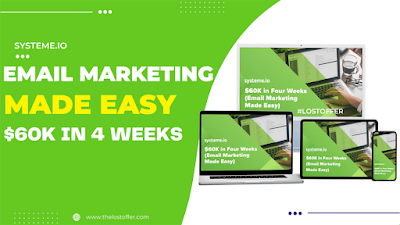.png) |
| Email Marketing Made Easy $60k In 4 Weeks |
6. Create sales funnels
Sales funnels are a key component of any successful online business, and Systeme.io offers an easy-to-use funnel building tool. With this feature, you can create a variety of funnels, including lead generation, sales, and upsell funnels, that will help you convert more visitors into paying customers.
►Create a Funnel
- Log in to Systeme.io and go to "Funnels".
- Click "Create" and name your funnel (e.g., "Sales Funnel").
- Select "Sell a Product or Service" as your funnel type.
- Choose your currency and click "Create".
►Create a Sales Page
- Before you create an order form, create a sales page first.
- Name your sales page (e.g., "Sales Page") and select "Sales Page" as your page type.
- Choose a template and click "Save".
- Connect your sales page to your order form by ensuring that it automatically goes to the next page when someone clicks on the call-to-action buttons.
- Fill in all the necessary details for your sales page and save the changes.
- Preview your page and make sure everything looks good.
►Create an Order Form
- Select an order form template from Systeme.io's library.
- Fill in the necessary details for your order form (e.g., product name, price, payment gateway).
- Connect your order form to your sales page by ensuring that it automatically goes to the next page when someone completes their purchase.
- Save changes and preview your order form.
►Create a Thank You Page
- Select a thank you page template from Systeme.io's library
- Choose a template and customize it as necessary
- Save changes and preview your thank you page.
►Add Upsells and Downsells
- Create an upsell page by clicking "Create Step" and selecting "Upsell" as your page type
- Choose a template and customize it as necessary
- Move your upsell page ahead of your thank you page
- Create a downsell page by clicking "Create Step" and selecting "Downsell" as your page type
- Choose a template and customize it as necessary
- Move your downsell page ahead of your thank you page
- Connect your upsell and downsell pages to your order form by ensuring that they automatically appear after someone completes their purchase.
►Add Resources for Digital Products
- If you're selling digital products, use Systeme.io's resources feature to manage them more efficiently.
- On your order form, click on "Resources".
- Choose a digital product (e.g., course, membership site).
- Customize the details (e.g., pricing, access).
- Save changes and preview your order form.
►Add Tags
- Tag your customers as soon as they purchase your products.
- This will help you track their behavior and preferences and can be used for future promotions.
- Click on "Customers" in the Systeme.io dashboard.
- Click on the customer's name and add tags as necessary.
- Log in to Systeme.io and go to "Funnels".
- Click "Create" and name your funnel (e.g., "Sales Funnel").
- Select "Sell a Product or Service" as your funnel type.
- Choose your currency and click "Create".
►Create a Sales Page
- Before you create an order form, create a sales page first.
- Name your sales page (e.g., "Sales Page") and select "Sales Page" as your page type.
- Choose a template and click "Save".
- Connect your sales page to your order form by ensuring that it automatically goes to the next page when someone clicks on the call-to-action buttons.
- Fill in all the necessary details for your sales page and save the changes.
- Preview your page and make sure everything looks good.
►Create an Order Form
- Select an order form template from Systeme.io's library.
- Fill in the necessary details for your order form (e.g., product name, price, payment gateway).
- Connect your order form to your sales page by ensuring that it automatically goes to the next page when someone completes their purchase.
- Save changes and preview your order form.
►Create a Thank You Page
- Select a thank you page template from Systeme.io's library
- Choose a template and customize it as necessary
- Save changes and preview your thank you page.
►Add Upsells and Downsells
- Create an upsell page by clicking "Create Step" and selecting "Upsell" as your page type
- Choose a template and customize it as necessary
- Move your upsell page ahead of your thank you page
- Create a downsell page by clicking "Create Step" and selecting "Downsell" as your page type
- Choose a template and customize it as necessary
- Move your downsell page ahead of your thank you page
- Connect your upsell and downsell pages to your order form by ensuring that they automatically appear after someone completes their purchase.
►Add Resources for Digital Products
- If you're selling digital products, use Systeme.io's resources feature to manage them more efficiently.
- On your order form, click on "Resources".
- Choose a digital product (e.g., course, membership site).
- Customize the details (e.g., pricing, access).
- Save changes and preview your order form.
►Add Tags
- Tag your customers as soon as they purchase your products.
- This will help you track their behavior and preferences and can be used for future promotions.
- Click on "Customers" in the Systeme.io dashboard.
- Click on the customer's name and add tags as necessary.
7. Set up your Membership Site & Online Course
Creating membership sites and selling online courses can be very profitable, and with the help of tools like Systeme.io, it has become much easier. Here's a step-by-step guide on how to create membership sites and online courses with Systeme.io:
►Go to Products and SalesTo create an online course, go to the "Products and Sales" section in your Systeme.io account.
►Click on CoursesIn the "Products and Sales" section, click on the "Courses" option. If you haven't created a course yet, click on "Add a new course".
►Create a New CourseGive your course a name and add a description. You can also change the domain, theme, and font if you'd like. Once you're done, click on "Save".
►Add Modules and LecturesNow it's time to add modules and lectures to your course. Start by adding a module and giving it a name. Then, add a lecture to the module and give it a name as well. You can also choose to delay the content and select a page template.
►Customize Your ContentSysteme.io has a drag-and-drop editor that makes it easy to customize your content. You can add videos and resources, and change the text and icon colors. Once you're done customizing, click on "Save Changes" and "Exit".
►Duplicate Your ContentIf you want to duplicate a lecture, simply click on "Duplicate". This will save you time and effort.
►Add More Modules and LecturesYou can add as many modules and lectures as you like. Just click on "Add a new module" and repeat the process.
►Connect to Your Sales FunnelTo sell your online course, you need to connect it to your sales funnel. Go to your payment page and add your course as a resource with access to the membership site. You can also decide if it's dripped or full access.
8. Use affiliate marketing
Systeme.io also offers a built-in affiliate marketing tool that allows you to recruit affiliates to promote your products or services. By offering commissions to your affiliates, you can incentivize them to promote your business and increase your sales.
►Create a tag for your affiliates- In your Systeme.io dashboard, go to "Contacts" and click on "Tags" on the left-hand menu.
- Click on the "New Tag" button to create a new tag.
- Name the tag "Affiliates" or something similar.
►Set up an opt-in page for your affiliates- In your Systeme.io dashboard, go to "Sales Funnels."
- Create a new sales funnel and name it "Collect Email - Affiliate Program."
- Choose a template for your opt-in page. You can choose the same template that Systeme.io uses for their own affiliate program.
- Edit the template by removing the logo and adding a button to get the affiliate link.
- Customize the Thank You page by adding a message and a call-to-action, such as asking people to join your Facebook group.
►Set up an automation rule for affiliate links- In your Systeme.io dashboard, go to "Automation."
- Click on the "New Automation" button and name it "Affiliate Link."
- Under "Trigger," select "New Contact Added to Tag."
- Choose the "Affiliates" tag you created earlier.
- Under "Action," select "Send Email."
- Write an email that includes the affiliate link, which will be the URL of your opt-in page with the affiliate ID added at the end.
- Save the automation rule.
Create the affiliate link: Just add "?sa=AFFILIATEID" at the end of the URL replacing "AFFILIATEID" with your affiliate ID.
For ExampleLet's say your affiliate ID is: sa00627760795665b44e2c65bec7d3788730e36d9cLink: https://systeme.io/
►Set up your affiliate program settings- In your Systeme.io dashboard, go to "Settings" and click on "Affiliate Program."
- Set the commission percentage and minimum payout amount.
- Create links that will be advertised in the affiliate dashboard to all the people on your email list.
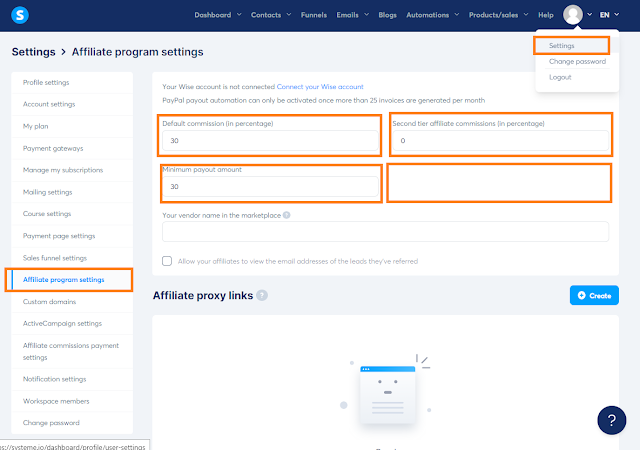
Set up your affiliate program settings - Systeme.io
►Test your affiliate program- Sign up for the affiliate program yourself using a different email address.
- Confirm that you receive the email with your affiliate link and test it to make sure it works correctly.
- Make a purchase using your own affiliate link and confirm that the commission is credited to your account.
- In your Systeme.io dashboard, go to "Contacts" and click on "Tags" on the left-hand menu.
- Click on the "New Tag" button to create a new tag.
- Name the tag "Affiliates" or something similar.
- In your Systeme.io dashboard, go to "Sales Funnels."
- Create a new sales funnel and name it "Collect Email - Affiliate Program."
- Choose a template for your opt-in page. You can choose the same template that Systeme.io uses for their own affiliate program.
- Edit the template by removing the logo and adding a button to get the affiliate link.
- Customize the Thank You page by adding a message and a call-to-action, such as asking people to join your Facebook group.
- In your Systeme.io dashboard, go to "Automation."
- Click on the "New Automation" button and name it "Affiliate Link."
- Under "Trigger," select "New Contact Added to Tag."
- Choose the "Affiliates" tag you created earlier.
- Under "Action," select "Send Email."
- Write an email that includes the affiliate link, which will be the URL of your opt-in page with the affiliate ID added at the end.
- Save the automation rule.
- In your Systeme.io dashboard, go to "Settings" and click on "Affiliate Program."
- Set the commission percentage and minimum payout amount.
- Create links that will be advertised in the affiliate dashboard to all the people on your email list.
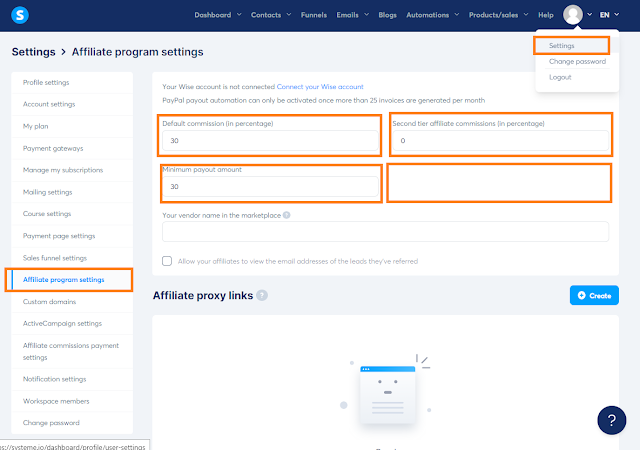 |
| Set up your affiliate program settings - Systeme.io |
- Sign up for the affiliate program yourself using a different email address.
- Confirm that you receive the email with your affiliate link and test it to make sure it works correctly.
- Make a purchase using your own affiliate link and confirm that the commission is credited to your account.
9. Analyze your data
Analyzing your data in Systeme.io is an essential step in building and growing a successful online business. By understanding your website, sales funnel, email marketing, membership site & courses, and affiliate program data, you can make informed decisions and optimize your efforts for success. Follow the steps outlined above to access and analyze your data in Systeme.io, and use the insights gained to take your online
Systeme.io Reviews & Testimonials
Discover what people are saying about Systeme.io! Read on for reviews and testimonials from real users and learn about their experiences with the platform.
""I find your system extremely easy to use - very similar in a lot of ways to Clickfunnels, but at a much lower price. I am a very happy customer and I wish that I had found you a few years ago - I could have saved myself a lot of expense and disappointment in all the other systems that I paid for and tried in order to save some money, all without success until I started using Systeme!" Barry Friedmann
"I've tried a few funnel builders, Thinkific, Kartra and Groove.Systeme IO blows them out of the water. No sneaky upsells, sign up and get started. The user interface is intuitive, the page builder is fast and really user-friendly. Free plan is great, you get a lot !"Jon Siddall
"Got to love how simple it is to create and launch a course inside of Systeme! The best part is everything is an all-in-one platform. The courses, emails, funnels, etc. Makes life SO much easier when everything is automated in one place! Time to run some ads and watch these numbers grow"PhiL Wilson
How Systeme.io Compares to The Alternatives?
When it comes to building online businesses, there are several alternatives to Systeme.io. Some of the most popular alternatives include ClickFunnels, Kartra, Kajabi, and Teachable. Here is how Systeme.io compares to these alternatives:
Systeme.io vs. ClickFunnelsClickFunnels is one of the most popular sales funnel builders on the market, but it comes at a higher price point than Systeme.io. Here's how they compare:
Pricing:- ClickFunnels: Starts at $97/month
- Systeme.io: Starts at $29/month
Features:- Both platforms offer sales funnel builders, email marketing, and affiliate program management.
- Systeme.io offers a membership site builder, webinar hosting, and course creation tools, while ClickFunnels does not.
Systeme.io vs. KajabiKajabi is a popular platform for creating and selling online courses, but it's more expensive than Systeme.io. Here's how they compare:
Pricing:Kajabi: Starts at $149/monthSysteme.io: Starts at $29/month
Features:- Both platforms offer course creation tools, email marketing, and affiliate program management.
- Systeme.io offers a sales funnel builder, membership site builder, and webinar hosting, while Kajabi does not.
Systeme.io vs. KartraKartra is an all-in-one platform that includes sales funnel building, email marketing, and membership site creation, among other features. Here's how they compare:
Pricing:Kartra: Starts at $99/monthSysteme.io: Starts at $29/month
Features:- Both platforms offer sales funnel builders, email marketing, and affiliate program management.
- Systeme.io offers webinar hosting and course creation tools, while Kartra does not.
Systeme.io vs. TeachableTeachable is another popular platform for creating and selling online courses. Here's how they compare:
Pricing:Teachable: Starts at $29/monthSysteme.io: Starts at $29/month
Features:- Both platforms offer course creation tools and affiliate program management.
- Systeme.io offers a sales funnel builder, membership site builder, and webinar hosting, while Teachable does not.
Systeme.io is an affordable and comprehensive platform for creating and managing your online business. While there are other alternatives on the market, such as ClickFunnels, Kajabi, Kartra, and Teachable, each platform has its own unique features and pricing structure. Ultimately, the best option for you will depend on your specific business needs and budget. If you're looking for a platform that offers a wide range of features at an affordable price, Systeme.io may be the right choice for you.
- ClickFunnels: Starts at $97/month
- Systeme.io: Starts at $29/month
- Both platforms offer sales funnel builders, email marketing, and affiliate program management.
- Systeme.io offers a membership site builder, webinar hosting, and course creation tools, while ClickFunnels does not.
- Both platforms offer course creation tools, email marketing, and affiliate program management.
- Systeme.io offers a sales funnel builder, membership site builder, and webinar hosting, while Kajabi does not.
- Both platforms offer sales funnel builders, email marketing, and affiliate program management.
- Systeme.io offers webinar hosting and course creation tools, while Kartra does not.
- Both platforms offer course creation tools and affiliate program management.
- Systeme.io offers a sales funnel builder, membership site builder, and webinar hosting, while Teachable does not.




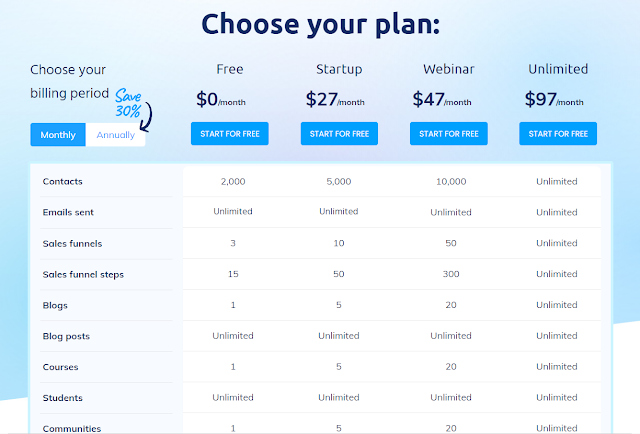


.webp)

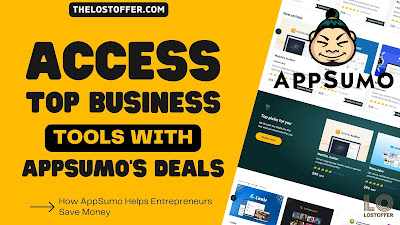
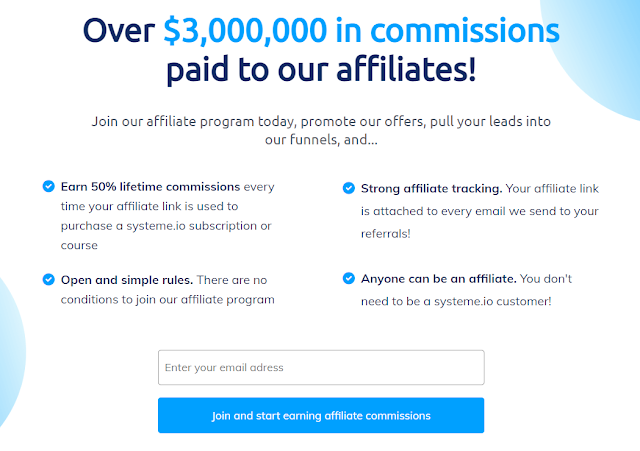

.jpeg)



