What Is New with Notion? Notion Charts
Discover the Latest Features and Benefits of Notion Charts for Enhanced Data Visualization
In today’s data-driven world, the ability to visualize information effectively is crucial. Notion, a versatile productivity tool, offers powerful charting capabilities that allow users to bring their data to life. Whether you’re a project manager, a data analyst, or someone looking to organize personal tasks, Notion Charts provides a flexible and visually appealing way to present information. This article will delve into what Notion Charts are, how to access and use them, and best practices for creating impactful visualizations.
Why Use Notion Charts?
Notion Charts excel in their seamless integration with your Notion workspace, enabling chart creation, customization, and sharing within your data environment. Their high adaptability allows you to tailor charts to your specific needs and visual preferences. This combination of integration and flexibility makes Notion Charts a powerful tool for boosting productivity and teamwork.
The incorporation of charts into Notion offers multiple advantages:
- Visual clarity: Charts transform data into easily digestible visual formats, highlighting trends and patterns.
- Dynamic updates: As your data changes, Notion Charts automatically refresh, ensuring you always have access to the latest information.
- Enhanced teamwork: Shared charts facilitate improved communication and collaborative decision-making among team members.
Step-by-Step Guide: Accessing, Creating, and Utilizing Charts in Notion
Accessing Notion Charts
Before you can create and customize your charts in Notion, you need to know how to access them within your workspace.
Navigating to Notion Charts
- Open your desired workspace within Notion.
- Create a new page or edit an existing one where you want to add a chart.
- Use Notion’s block-based menu to insert charts.
- Select the chart type (e.g., pie chart, bar chart, line chart) from the menu.
Setting Up a Workspace for Charting
- Access the charting tools within Notion.
- Import necessary data into a table or database in Notion.
- Utilize Notion’s drag-and-drop interface to organize and arrange data before creating your chart.
Creating Charts in Notion
With your workspace set up and data ready, you can proceed to create and customize your charts.
Setting Up a Basic Chart
Creating a chart in Notion is a straightforward process:
- Start a New Chart: Begin by selecting the type of chart you want to create from the block-based menu.
- Select Data: Choose the data source, whether it’s a table, database, or an external source.
- Customize the Chart: Use the available options to adjust the chart’s appearance, including colors, labels, and layout.
Advanced Features
For users who need more advanced functionality, Notion Charts can be extended through API integrations. This allows you to import data from external sources, automate chart updates, and create more complex visualizations. These advanced features are particularly useful for teams that rely on real-time data or need to sync charts across multiple platforms.
This simplified approach lets you quickly start creating charts within your existing Notion environment, leveraging your already structured data for insightful visualizations.
Exploring Notion Charts Features
Available Chart Types
Notion Charts offers a versatile suite of visualization tools, catering to diverse data representation needs. Users can choose from several chart types, each designed for specific analytical purposes:
- Bar Charts: Excellent for comparing quantities across categories, bar charts are particularly useful for visualizing survey results, sales figures by product, or resource allocation in project management.
- Line Charts: These charts excel at displaying trends over time, making them ideal for tracking key performance indicators (KPIs), market trends, or project progress across different stages.
- Pie Charts: Perfect for illustrating the proportions of a whole, pie charts can effectively showcase budget allocation, market share distribution, or task completion status in a project.
- Flow Charts: Although not a traditional data visualization tool, flow charts in Notion are invaluable for mapping out processes, decision trees, or project workflows, and enhancing project management and team communication.
Customizable Options
The true power of Notion Charts lies in its extensive customization options. Users can tailor almost every aspect of their charts to align with their specific needs and aesthetic preferences:
- Color Palettes: Adjust chart colors to match your brand identity or improve visual clarity. This feature is particularly useful for creating cohesive presentations or reports.
- Data Labels and Axes: Modify axis titles, data point labels, and legends to enhance readability and provide context. This level of detail is crucial for creating self-explanatory visualizations.
- Data Source Integration: Seamlessly connect charts with other Notion databases, ensuring real-time updates as your data evolves. This integration streamlines workflow and maintains data consistency across your workspace.
- Layout and Size: Adjust the chart's dimensions and positioning within your Notion page to create visually appealing and well-organized documents.
- Interactivity: Some chart types offer interactive elements, such as hover-over information or clickable segments, providing additional layers of data exploration.
Moreover, Notion's API support opens up possibilities for advanced customization and data manipulation. This feature allows power users to integrate external data sources or apply complex data transformations before visualization.
By combining these varied chart types with extensive customization options, Notion Charts empowers users to create insightful, visually appealing, and tailor-made data representations. Whether you're conducting data analysis, preparing reports, or managing projects, Notion Charts provides the tools to effectively communicate your data-driven insights.
Using Notion Charts for Specific Tasks
Notion Charts can significantly enhance your productivity by providing visual insights tailored to specific tasks. Here are some practical applications of Notion Charts in various contexts:
Project Management and Tracking
Notion Charts are invaluable for project management, allowing teams to visualize timelines, track progress, and manage resources effectively.
Visualizing Project Timelines
Flow charts and Gantt charts can be used to illustrate project timelines, helping teams understand the sequence of tasks and deadlines. By mapping out the project phases visually, team members can quickly identify milestones and dependencies, ensuring that everyone stays aligned and accountable.
Managing Resources and Tasks
Bar charts can be employed to display the allocation of resources across different tasks or team members. This visual representation helps project managers identify bottlenecks, redistribute workloads, and optimize resource utilization. For instance, if one team member is overloaded, the chart can highlight the need for reallocation of tasks to maintain balance.
Data Analysis
Leveraging Pie Charts for Data Comparison
Pie charts can effectively represent proportions and comparisons within data sets. For example, if you’re analyzing sales data, a pie chart can show the distribution of sales across different product categories. This visual aid allows stakeholders to quickly grasp which products are performing well and which may need attention.
Using Charts for Strategic Planning
Line charts can illustrate trends over time, making them ideal for strategic planning and performance tracking. By plotting key performance indicators (KPIs) or other metrics, teams can visualize growth patterns, seasonal fluctuations, or the impact of specific initiatives. This information is crucial for making data-driven decisions and adjusting strategies accordingly.
Notion Charts can also play a vital role in marketing and sales efforts, providing insights that drive campaigns and improve performance.
Marketing and Sales Tracking
Campaign Performance Analysis
Bar and line charts can be used to track the performance of marketing campaigns over time. By visualizing metrics such as conversion rates, leads generated, or website traffic, teams can assess which campaigns are most effective and allocate resources accordingly.
Sales Forecasting
Sales teams can use charts to project future sales based on historical data. By analyzing trends and patterns, teams can set realistic targets and develop strategies to achieve them, ensuring that they are prepared for market fluctuations.
Personal Productivity
Goal Tracking
Individuals can create charts to visualize their progress toward personal goals, whether it’s fitness milestones, learning objectives, or financial targets. By regularly updating these charts, users can stay motivated and accountable, making adjustments as needed to stay on track.
Habit Tracking
Line charts can be particularly useful for tracking habits over time. By visualizing daily or weekly progress, users can identify patterns and trends in their behavior, helping them to reinforce positive habits or address areas that need improvement.
Best Practices for Notion Charts
To maximize the effectiveness of Notion Charts, it's essential to follow best practices that enhance clarity, usability, and collaboration. Here are key strategies to consider when creating and using charts in Notion:
Choose the Right Chart Type
- Bar and Column Charts: Best for comparing quantities across different categories.
- Line Charts: Ideal for showing trends over time, making them suitable for tracking progress or changes in data.
- Doughnut Charts: Useful for representing proportions within a whole, helping to visualize how parts contribute to a total.
Keep It Simple and Focused
Regularly Update Your Data
Customize for Clarity and Aesthetics
Integrate with Other Notion Features
Collaborate and Share Insights
Avoid Common Mistakes
- Overcomplicating Charts: Too much information can overwhelm viewers. Stick to essential data points.
- Neglecting Accessibility: Ensure that charts are accessible to all team members, including those with visual impairments. Use contrasting colors and clear fonts.
- Ignoring Context: Provide context for the data presented in your charts. Include notes or explanations to clarify what the data represents and why it's important.
Experiment and Iterate
By following these best practices, you can enhance the effectiveness of Notion Charts in your workspace, leading to clearer insights, better collaboration, and more informed decision-making.
Notion Charts: Limitations and Future Updates
While Notion Charts offer exciting capabilities for data visualization, they also come with certain limitations that users should be aware of. Understanding these constraints can help users better navigate the platform and set realistic expectations for their charting needs.
Notion Charts Current Limitations
- Limited Chart Types: Notion currently supports a handful of chart types, including bar, line, and pie charts. However, more complex visualizations, such as scatter plots or advanced statistical charts, are not available. This limitation can restrict users who require more sophisticated data analysis tools.
- Single Property Mapping: Users can only map one property at a time for visualization. For instance, if you want to visualize both expenses and income from a cash flow database, you must consolidate this data into a single property. This restriction can complicate data representation, especially for users managing multiple datasets or categories.
- Plan Limitations: Notion imposes limits on the number of charts that can be created based on the user's subscription plan. For example, free accounts may only allow a limited number of charts, while paid plans offer more flexibility. Users may need to upgrade their plans to access additional charting capabilities, which could be a barrier for some.
Anticipated Future Updates
- Expanded Chart Types: There is a strong demand for additional chart types and more complex visualizations. Future updates may introduce new options, allowing users to create more diverse and informative charts.
- Multi-Property Mapping: Enhancements that allow users to map multiple properties in a single chart could significantly improve data visualization capabilities. This feature would enable users to create more comprehensive visualizations that reflect complex relationships within their data.
- User Feedback Incorporation: Notion has a history of listening to user feedback. As users express their needs and challenges, the development team is likely to prioritize features that enhance usability and functionality, ensuring that Notion Charts evolve to meet user demands.
As the Notion continues to develop, users can look forward to enhancements that will broaden the scope of charting capabilities, making Notion an even more powerful tool for data analysis and visualization.




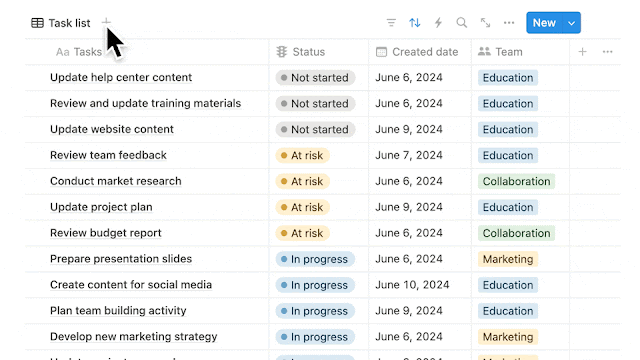




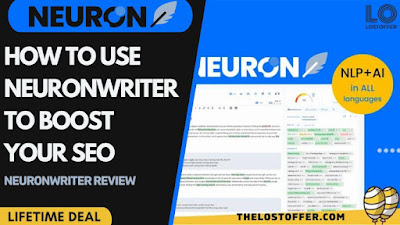.jpg)
.jpeg)



