How to Use Xnapper for Perfect Screenshots Every Time
Unlock the Power of Xnapper: Capture, Edit, and Share Perfect Screenshots with Ease
What is Xnapper?
The Purpose of Xnapper
Xnapper vs. Alternatives
Comparative Overview Table
Key Comparisons
- Price: Xnapper offers flexible pricing options, with the Mac version starting at $29.99 and the iOS version at $9.99. Additionally, users can take advantage of the lifetime deal on AppSumo for $5. In contrast, Snagit is significantly more expensive, starting at $62.99, while Lightshot and Greenshot remain free.
- Image Resolution: Both the Mac and iOS versions of Xnapper capture high-resolution screenshots, matching Snagit's capabilities. However, Lightshot and Greenshot lag behind with medium-resolution captures, making Xnapper the superior choice for users requiring crisp, clear images.
- Editing Tools: Xnapper's Mac version provides advanced editing tools, allowing users to crop, annotate, and enhance images with ease, while the iOS version offers more basic editing features. Snagit remains the leader in editing with its comprehensive toolset, but Lightshot and Greenshot offer only basic editing capabilities.
- Sharing Options: Xnapper allows for direct sharing of screenshots on both Mac and iOS, simplifying the process for users who need to quickly share visuals. Snagit offers extensive sharing options across platforms, but Lightshot and Greenshot provide only basic and limited sharing functionalities, respectively.
- Ease of Use: Xnapper excels in simplicity, with both the Mac and iOS versions offering an intuitive interface for users. Snagit, while powerful, has a steeper learning curve, making it less ideal for beginners. Lightshot and Greenshot are also simple, but they lack the depth and functionality that Xnapper provides.
- Platform Support: Xnapper is available for Mac only and iOS, whereas Snagit covers both Mac and Windows. Lightshot is also cross-platform, but Greenshot is limited to Windows users, restricting its accessibility.
- Lifetime Deal: Xnapper stands out with its lifetime deal on AppSumo for $5, offering great value for those looking to make a one-time purchase. None of the other tools, including Snagit, Lightshot, or Greenshot, offer similar lifetime deals, making Xnapper a more cost-effective choice for long-term use.
Xnapper Features
Instant Screenshot Capture
Automatic Screenshot Beautification
Built-in Annotation and Editing Tools
Customizable Backgrounds and Ratios
Sensitive Data Redaction
Text Selection and Copying
Quick Sharing Options
.jpg) |
| +55 Best AI Tools To Improve Your Writing Skills - THELOSTOFFER |
How to Use Xnapper
Step-by-Step Guide
1. Download and Install Xnapper
2. Capturing a Screenshot
3. Editing Your Screenshot
4. Saving and Sharing
Best Practices for Professional-Looking Screenshots
- Keep it Clean: Ensure your desktop or background is clutter-free to maintain focus on the content of your screenshot.
- Use Annotations: Add arrows or text to highlight key areas. This helps guide the viewer's attention to important details.
- Optimize for Clarity: Always save your screenshots in a high-resolution format to avoid pixelation, especially if you plan to use them in presentations or on social media.
Troubleshooting Common Issues
- Blurry Screenshots: If you encounter blurry images, ensure you're capturing at the correct resolution and using the best quality setting in the export options.
- Cropping Errors: If the image doesn’t look right after cropping, utilize the undo function or adjust the crop manually to achieve the desired result.
Xnapper Pricing & Plans
Free vs Paid Options
Pricing Overview
Plan Breakdown
1. Free Version
- Features:
- Basic screenshot capture
- Minimal editing tools
- Limited sharing options
- Who It's For:
- Suitable for casual users.
2. Basic Plan
- Price: $29.99 (one-time payment)
- Features
- High-resolution screenshots
- No watermark
- Use on 1 macOS device
- Who It's For:
- Best for individual users.
3. Personal Plan
- Price: $39.99 (one-time payment)
- Features:
- High-resolution screenshots
- No watermark
- Use on 2 macOS devices
- Who It's For:
- Suitable for users with multiple Macs.
4. Standard Plan
- Price: $49.99 (one-time payment)
- Features:
- High-resolution screenshots
- No watermark
- Use on 3 macOS devices
- Who It's For:
- Ideal for professionals.
5. Team Plan
- Price: $5.00 per user/month (subscription-based)
- Features:
- Automatic Renewal
- Individual branding options
- Suitable for multiple users
- Who It's For:
- Perfect for teams and collaborative work.
Xnapper Lifetime Deal on AppSumo
- Unlimited high-resolution screenshots
- Full access to all editing tools
- Priority updates and support
Choosing the Right Plan
Please note that the pricing and plans may be subject to change, so it's advisable to visit the Xnapper website for the most up-to-date information on their offerings.
FAQ: Common Questions About Xnapper
If you're considering using Xnapper or already a user, you might have some questions about its features, pricing, and performance. In this section, we address some of the most frequently asked questions to help you get the most out of Xnapper and make informed decisions about its use.
Q1: How much does Xnapper cost?
A: Xnapper is a free download for macOS users. However, there is a one-time payment to remove the watermark and unlock additional features like custom backgrounds and presets.
Q2: How do I download Xnapper?
A: Xnapper is available for download on the Setapp platform, the Mac App Store, and directly from the Xnapper website.
Q3: How fast is Xnapper?
A: Xnapper is designed to be extremely fast, allowing users to capture a beautiful screenshot in just 2 seconds. It is a native macOS app optimized for speed and efficiency.
Q4: Can Xnapper redact sensitive information?
A: Yes, Xnapper has a built-in feature that can automatically detect and redact sensitive information in the screenshot, such as emails, credit card numbers, IP addresses, and API keys.
Q5: Does Xnapper support text recognition and copying?
A: Yes, Xnapper is powered by the built-in macOS vision engine, which allows users to easily select and copy text from the screenshot. This is useful for quickly incorporating information into other documents.
Q6: What other features does Xnapper offer?
A: In addition to the core screenshot capture and editing features, Xnapper also offers:
- Automatic screenshot beautification
- Annotation and editing tools
- Quick sharing options
- Support for custom background gradients and images
- Screenshot history and management
- Compression of output images
- Automatic screenshot beautification
- Annotation and editing tools
- Quick sharing options
- Support for custom background gradients and images
- Screenshot history and management
- Compression of output images










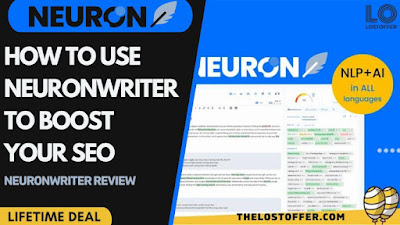.jpg)

.jpeg)



